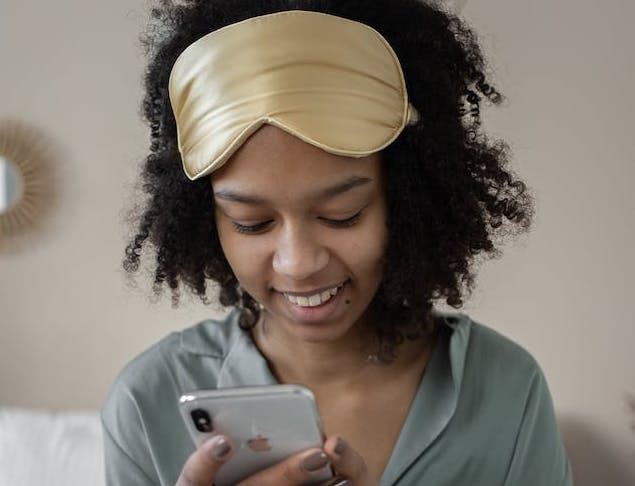“Rising and grinding” has become the norm.
However, people who pride themselves on how little they sleep are missing out on one of the most important activities that our well-being relies on.
According to data from the Centers for Disease Control and Prevention, nearly one-third of U.S. adults report not getting enough sleep every day.
Moreover, nearly 40 percent of adults say they unintentionally fall asleep during the day due to inadequate rest.
That said, a top cause of most of our sleep disturbances also offers multiple sleep solutions.
If you’ve ever laid awake at night scrolling through your iPhone, re-think the way you use it at night to scroll your way toward the best sleep you’ve ever had!
For starters, did you know you can set a “bedtime” alarm to notify you when it’s time to wind down every evening?
1. Set Up the “Bedtime” Feature
One of the best hacks to ensure your sleep hygiene stays in check involves going to bed and waking up at the same time every day.
That means that even on the weekends, keeping a regular bedtime is key to preventing poor sleep hygiene and maintaining proper sleep health.
The “Bedtime” feature helps ensure you get enough sleep and stick to regular sleep and wake times.
To use this feature, open the Clock app and scroll to the top of your alarms. Hit the “Change” button under Sleep | Wake Up.
In order to automatically use built-in “Sleep” features and edit your Bedtime schedule, you must first turn on “Sleep” from the “Health” app.

From here, your iPhone will suggest both a bedtime and wake-up time that meets your sleep goal.
You can adjust daily sleep and wake times by dragging the “bed” icon towards your desired bedtime or the “alarm” icon towards your desired wake time.

Turn the “Alarm” option on to select your desired alarm sound, the volume, the vibration pattern, and whether or not you want to enable the “snooze” option.
When you’re finished, tap “Add” or “Done” to apply the changes to every day of the week, including weekends.
Once you’ve set a regular “Bedtime,” take advantage of the built-in white noise machine your iPhone may be hiding.
2. Use Your iPhone’s White Noise Feature
White noise can mask intrusive background sounds like street noise while helping ease the brain into a state of calm that makes sleep more achievable.
If you’ve contemplated getting a white noise machine to reap all of the relaxation benefits it offers, pause! You may already be using one daily without knowing it.
All iPhones running on iOS 15 or newer are built-in with a white noise feature hiding in the “Settings” app.
To turn it on, go to “Settings,” “Accessibility,” and then tap “Audio/Visual.”
From here, select “Background Sounds.”

In this section, you can toggle white noise sounds off or on and select which type of white noise you want to hear, such as the ocean or rain.

Once you’ve turned the white noise on, it will run in the background until you switch it off in the morning.
Just be sure that no late-night texts or notifications interrupt the soothing background sound you select.
3. Turn on “Do Not Disturb”
Ever been sound asleep only for an Instagram notification, text message, or non-urgent phone call to jolt you awake?
Even if your phone is switched over to silent, the bright light from your screen is enough to pull you right out of a deep sleep.
Streetlights, cell phones, and other artificial light negatively affect circadian rhythm, melatonin levels, and sleep cycles, according to The Sleep Foundation.
Luckily, the iPhone offers a “Do Not Disturb” feature that blocks unnecessary notifications.
What’s more, you can add contacts to your Favorites list or turn on notifications for repeat calls so that your loved ones can still reach you in the event of an emergency.
To turn on Do Not Disturb, head to “Settings.” Select “Focus” and then “Do Not Disturb.”
From here, you can choose which people and/or apps you want to allow notifications for when in “Do Not Disturb” mode.

You can also set a schedule that switches your phone in and out of this mode at a certain time every night and morning.

To turn this setting off and on manually, enter your iPhone’s control center (where you access your flashlight) and hit the “Focus” button.
Finally, select “Do Not Disturb” from the drop-down menu to toggle the feature on.

If you have a bad habit of scrolling until you fall asleep, special red light iPhone color filters help to make the light emitted from your device a bit less harmful to your sleep patterns than usual.
4. Try Red Light iPhone Filters
Blue light emitted from your phone screen wreaks havoc on your melatonin production.
Since melatonin is responsible for causing that sleepy, groggy, ready-for-bed feeling, you won’t feel tired as long as you’re up late staring at your phone’s screen.
@somnifix Your phone causes #insomnia 📱 but not for the reasons you may think! ☀️ #circadianrhythm #greenscreenvideo #greenscreen #sleepdisorder #bluelight #melaton #didyouknow ♬ Prolly My Spookiest Beat - prodby668
While blue light filtering glasses may help, they’re not exactly comfortable to wear while you’re lying in bed trying to get cozy for the night.
That’s why Apple created a feature called “Night Shift” that alters the light emitted from your phone’s screen based on the time of day.
Think of this as a red light iPhone hack once evening comes. At night, this feature shifts your phone’s display to a warmer, redder hue, making it easier for your eyes to view your screen come evening.
Furthermore, this red light iPhone setting won’t disrupt your circadian patterns as harshly as your regular blue-tinted display settings.
To turn this feature on, head to “Settings,” then select “Display and Brightness.”
Scroll down to “Night Shift” and select when your device enters and exits this mode and how warm you’d like your display to become.

The red light on your iPhone’s display may take a while to get used to, but it’s an easy setting that runs in the background to help you achieve that quality sleep you’ve been dreaming of.
Before you set your phone on the nightstand to charge for the night, consider tracking your sleep patterns and snoring habits with a snoring tracker.
5. Track Your Snoring Habits
Do you snore while you sleep?
If you answered no, you might without even knowing it.
An estimated 45 percent of adults snore occasionally, while 25 percent say they snore regularly.
And that’s just the ones who admit it! Additional research suggests that around half of all people snore at some point in their lives.
If left untreated, snoring disrupts your sleep, puts your health at risk, and may even lead to sleep disorders like sleep apnea.

Moreover, if you have a sleeping partner, your snoring is disrupting more than your sleep quality. Studies show that married couples dealing with snoring have a higher rate of divorce when compared to those who don’t snore.
A snoring tracker can help you determine whether or not you’re snoring at night, as well as whether or not you’re sleeping enough each night.
While Apple doesn’t offer a built-in snoring tracker just yet, SnoreLab, SoundSleep, and ShutEye all offer snore and sleep-tracking capabilities to provide unique insights about your overnight airway habits.
If you find that you do snore at night, the solution to the problem is right under your nose. More specifically, the solution is your nose.
Overnight mouth breathing causes airway tissues to fall backward and obstruct our breathing. As these tissues vibrate together, the sound of snoring follows.
This leads to poor oxygenation, increased stress levels, bad breath, poor oral health, dry mouth, and lowered sleep quality.
So how do you put a stop to overnight mouth breathing and snoring if you’re asleep? You tape your mouth shut before you turn in for the night!
Before you ask, no, we aren’t joking. Mouth tape has earned notoriety as a snoring prevention tool at night and a performance-enhancing accessory during the day.
That said, most tapes are created with harmful chemicals that lead to skin irritation. SomniFix is different. Our gentle adhesive was created with all skin types in mind.
Our Strips are hypoallergenic, latex-free, and gluten-free. They also feature a patented central breathing vent that helps you get used to the sensation of taping your mouth as you sleep.
Just like your iPhone, SomniFix acts as an unexpected sleep tool that will help you achieve the sleep of your dreams.
Use hidden iPhone tips and zip your lips with SomniFix for your most peaceful sleep yet!